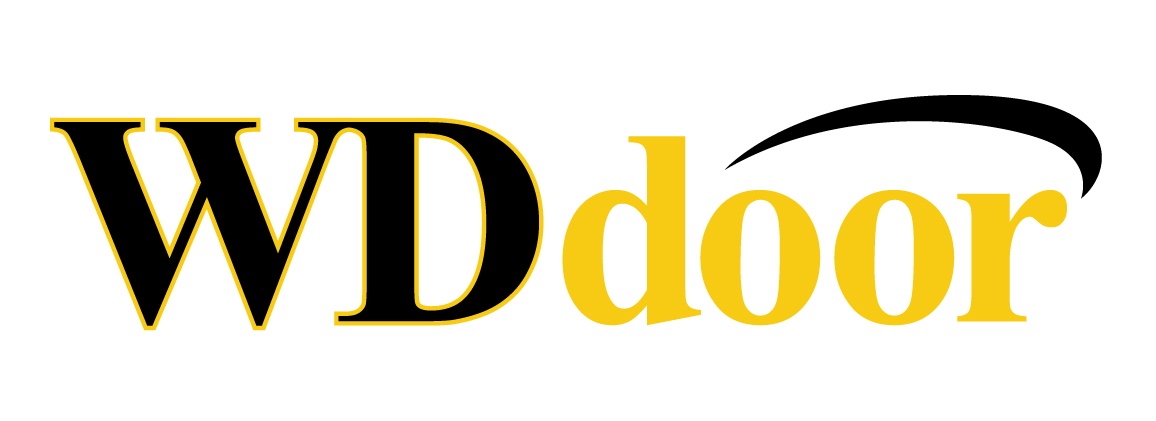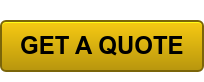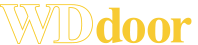You're down in Mexico for a week-long, carefree vacation when a nagging thought disturbs your serenity: "Did I forget to close my garage door?" Instead of panicking, you pull out your cell phone and open your MyQ app. You're instantly relieved as it assures you that you did, in fact, shut your garage door before you left. Time to lie back and enjoy the sun.
Today, it seems there's an app for just about everything, even your garage door opener! If you’ve recently installed a LiftMaster garage door opener that uses Wi-Fi to connect to the Internet but you haven’t connected it yet, the following instructions are for you. If you have another brand of opener, follow the instructions in your manual.
Your garage door opener should already be successfully installed before you attempt to follow these instructions and connect it to the Internet. Be sure to consult your user’s manual for complete instructions and safety information. You can also get the following instructions by watching the video on the Residential Operators page of our website.
Step 1
Take your cell phone or other mobile device that is already connected to your home network out to the garage to test the strength of your Wi-Fi. This is to assure that your signal will be strong enough to connect to your Wi-Fi garage door opener to the Internet.
Step 2
Go to the smart control panel in your garage. Press Menu, use the down arrow to highlight Program, then press the side arrow to select it. On the new menu, press the down arrow until you’re hovering over Wi-Fi Setup. Select it using the right arrow.
Step 3
Once Wi-Fi Setup is selected, your garage door opener should beep one time. Your smart control panel should now say, “Wi-Fi Setup Started.”
Step 4
Turn on your mobile device, and go to Settings, and turn Wi-Fi on. Find the listing that contains a MyQ prefix and select it to connect.
Step 5
Launch a web browser on your mobile device. Go to setup.myqdevice.com and click the Start button. It’s time to connect your garage door opener to your home network.
Step 6
You’ll be led through a setup process and be given a serial number; write it down.
Step 7
Download the app when you're prompted; then create your MyQ account as you're directed. You’ll need to register your device and type in the serial number you wrote down. In case you need to double check it, the serial number will also be on the back of your garage door opener.
Step 8
Once setup is complete, go outside and test your garage door using the app on your mobile device.
Wayne Dalton Garage Doors
If you would like a new garage door opener that can be connected to your home network and used in conjunction with your mobile device, contact WD Door! We install LiftMaster garage door openers that integrate MyQ technology, allowing you to monitor, open, and close your garage door from any location. If you or someone else leaves your garage door open, you’ll receive an alert on your phone. You can also control home lighting from the same app. Contact us with any questions or request a quote!